Before configuring my server I would first like to install the VMware tools, mostly because of the enhanced mouse & network drivers.
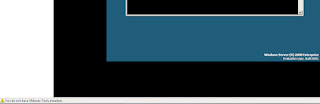
Since there is no standard GUI, we’ll have to go to long way to achieve this.
1. Access to VMware workstation tool bar and under VM, click on Install VMware tools. Now the VMware tool disk is connected to our virtual machine.
2. In the command screen, switch to your CD-drive
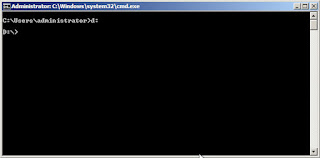
3. Type Setup and press
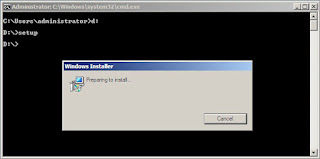
4. follow the GUI portion of the installation
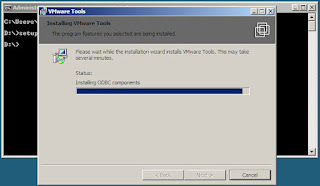
5. you will see an error message appearing.
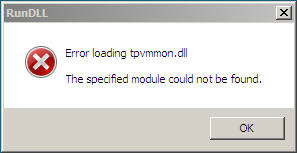
6. Type Ctrl-Alt-Ins to start the task manager, to go the Applications tab and end all the RUNDLL processes.
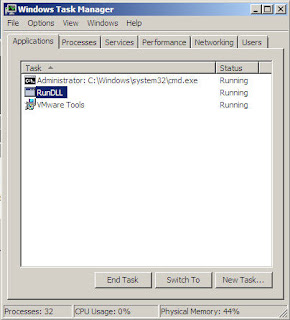
7. Close Task Manager and click OK to any error messages. Setup will continue as normal.
8. Click Finish and click Yes to restart the server
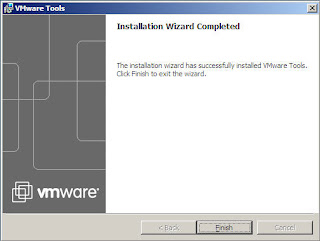
There is nothing more to it ...



1 comment:
Excellent, worked first time. Thanks for that
http://tnetech.net
Post a Comment