Our answer file we can create on an existing DC, for example a W2K3 domain controller.
1. insert the W2K3 installation CD/DVD in your machine and extract the file ref.chm which is located in \SUPPORT\TOOLS\DEPLOY.CAB and select a destination
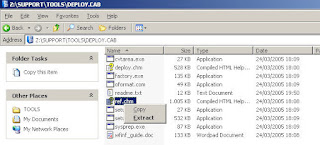
2. open the ref.chm file, click on Unattend.txt, then click on [DCInstall], scroll down to the example and copy this to a notepad.
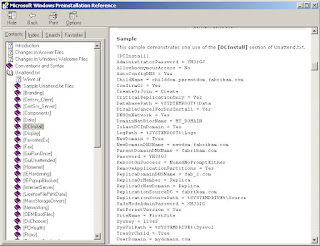
3. adjust the answer file to your needs. Look for more information in the ref.chm file.
4. run adprep /forestprep on the installed DC to prepare the forest for a new DC. This can be found on the W2K8 installation DVD under Sources\ADprep. It should look something like this:
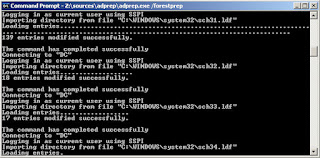
5. next is the domainprep
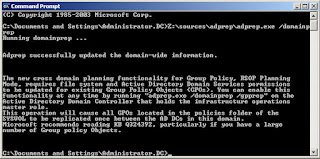
6. copy the file to your W2K8 core and run Dcpromo /unattend:unattendfile to start the promotion to DC
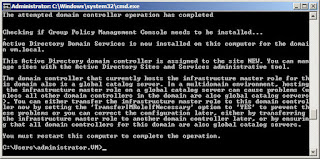
7. restart the server to apply the changes with the command shutdown /r /t 0
8. check on your original DC the Active Directory Users and Computers to see if your servre is now a domain controller
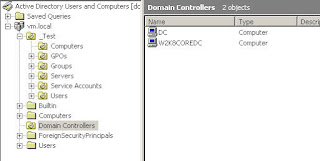
In this scenario, I've promoted my W2K8 core to a DC in an existing domain. Of course the same procedure can be applied to create a new domain or even forest.



No comments:
Post a Comment