Now I’ll be doing the same for the actual installation of the Network Address Protection infrastructure. I’m not including to many actions paths with a huge number of print screens, because it’s pretty self-explanatory when you know what steps to follow. It benefits the clearity of the post which make the configuration easier.
Although it seems complicated, and yes, you do need to do quite a bit of stuff, it actually isn’t all that hard to do.
So let’s do this again step by step. But first I’ll show you my setup.
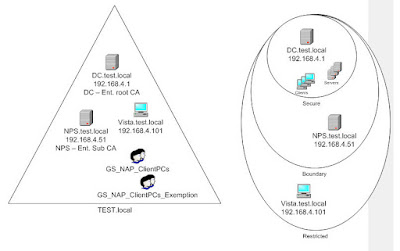
Step 1: Install and configure the DC: in my case, that would mean the “DC.test.local” machine: Install WS08, configure the TCP/IP properties, promote to DC and configure DNS: I don’t suppose this will cause too many problems
Step 2: Install the CA: also this is still pretty straightforward
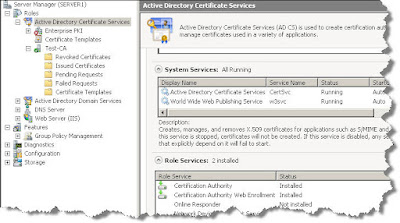
Step 3: Create the required security groups: see above
Step 4: Installation and configuration of the CA
4a: Create a certificate template by copying an existing certificate template, making the changes as indicated in the print screen and publish it in AD (Tabs: Extension & Security)
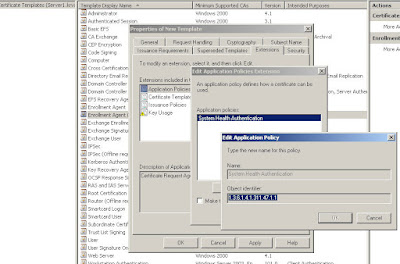
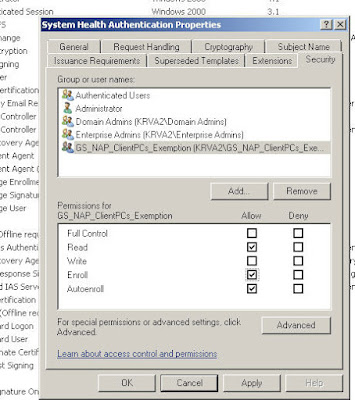
4b: Publish the created certificate: via “Certificate Template to Issue”
Step 5: Enable the Auto-enroll policy in the Default Domain GPO: see print screen
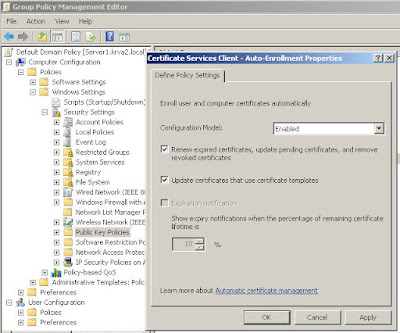
In my next post, we'll go over the installation of the NPS.
Network Address Protection (NAP) posts:
IPsec NAP: Network Address Protection in Server 2008
Configuring IPsec NAP (Network Address Protection) - Part 2: Installation of the NPS (Network Policy Server)
Configuring IPsec NAP (Network Address Protection) - Part 3: Configuring the NPS as NAP HRA (Health Registration Authority)
Configuring IPsec NAP (Network Address Protection) - Part 4: Testing with a NAP client



No comments:
Post a Comment