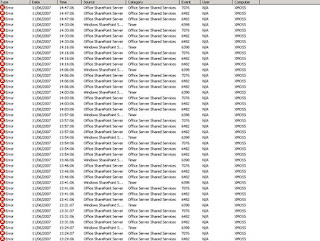Demoting a DC is not easy when this domain controller has replication and connectivity problems with the other DC's. This can happen if for example a DC in a remote site is unable to contact the main site when the link is down.
However, it is possible, and this is how:
First: We need to demote the DC with the dcpromo command. To do this we open the run command box and type "dcpromo /forceremoval". This switch will make sure the DC will remove all it's AD features without contacting the other domain controllers. Of course, the metadata on the remaining DC's will have to be cleaned up, otherwise they won't realise the DC has been demoted to a member server.
To do this, we use the ntdsutil tool.
These are the required steps to follow:
Click Start, point to Programs, point to Accessories, and then click Command Prompt.
At the command prompt, type
ntdsutilType
metadata cleanupBased on the options given, the administrator can perform the removal, but additional configuration parameters need to be specified before the removal can occur.
Type
connections This menu is used to connect to the specific server on which the changes occur. If the currently logged on user does not have administrative permissions, alternate credentials can be supplied by specifying the credentials to use before making the connection. To do so, type
set creds domain Type
connect to server You should receive confirmation that the connection is successfully established. If an error occurs, verify that the domain controller being used in the connection is available and the credentials you supplied have administrative permissions on the server.
Note: If you try to connect to the same server that you want to delete, when you try to delete the server that step 15 refers to, you may receive the following error message: Error 2094. The DSA Object cannot be deleted0x2094 Note: Windows Server 2003 Service Pack 1 eliminates the need for steps 3 and 4.Type
quitType
select operation targetType
list domainsA list of domains in the forest is displayed, each with an associated number.
Type
select domain where number is the number associated with the domain to which the server you are removing is a member. The domain you select is used to determine if the server being removed is the last domain controller of that domain.
Type
list sites Type
select site Type
list servers in site Type
select server Type
quitType
remove selected serverYou should receive confirmation that the removal completed successfully. If you receive the following error message:
Error 8419 (0x20E3) The DSA object could not be foundthe NTDS Settings object may already be removed from the Active Directory as the result of another administrator removing the NTDS Settings object, or replication of the successful removal of the object after running the DCPROMO utility.
Note: You may also see this error when you attempt to bind to the domain controller that is going to be removed. Ntdsutil needs to bind to a domain controller other than the one that is going to be removed with metadata cleanup.Type
quitat each menu to quit the NTDSUTIL utility. You should receive confirmation that the connection disconnected successfully.
Remove the
cname record in the _msdcs.root domain of forest zone in DNS. Assuming that DC is going to be reinstalled and re-promoted, a new NTDS settings object is created with a new globally unique identifier (GUID) and a matching cname record in DNS. You do not want the DC's that exist to use the old cname record.
As best practice you should
delete the hostname and other DNS records. If the lease time that remains on Dynamic Host Configuration Protocol (DHCP) address assigned to offline server is exceeded then another client can obtain the IP address of the problem DC.
Now that the NTDS setting object has been deleted we can now delete the following objects:
1. Use ADSIEdit to delete the computer account in the OU=Domain controllers,DC=domain...
Note: The FRS subscriber object is deleted when the computer object is deleted, since it is a child of the computer account.
2. Use ADSIEdit to delete the FRS member object in CN=Domain System Volume (SYSVOL share),CN=file replication service,CN=system....
3. In the DNS console, use the DNS MMC to delete the cname (also known as the Alias) record in the _msdcs container.
4. In the DNS console, use the DNS MMC to delete the A (also known as the Host) record in DNS