As promised, the following posts provide a step-by-step overview of the complete procedure. Thanks to Bram Poelaert for his input!
The first step is creating the certificate request:
1. Open the IIS Manager, right click the Default Web Site and select Properties
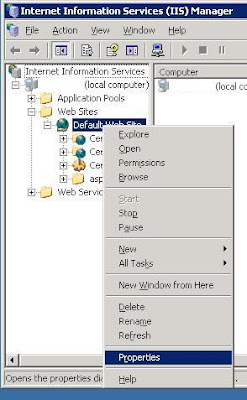
2. On the tab Directory Security, select Server Certificate

3. In the wizard, click Next on the Welcome screen
4. Since we are creating a new certificate, select Create a new certificate

5. We are creating the request now and processing it later, so choose Prepate the request now, but send it later

6. Give the request a name, this can be anything, just make it clear what it is

7. Provide the name and OU

8. This is the most important part of your certificate: the common name. This needs to be the fully qualified domain name to which the users will be connecting.

9. Next, choose your Country, State and City

10. Save the request file to a location
11. Verify the settings you have chosen in the overview before completing the wizard.

The result will be a TXT file. In the text file you will see -----BEGIN NEW CERTIFICATE REQUEST----- & -----END NEW CERTIFICATE REQUEST-----
This is the result that can be forward to an official Certification Authority, but for testing purposes we’ll be issuing the certificate ourselves.
Post series:
1. Certificate procedure for Push Mail with Exchange 2003 SP2 and ISA 2006
2. Certificate procedure - Step 1: Creating a certificate request
3. Certificate procedure – Step 2: Request a certificate
4. Certificate procedure – Step 3: Issuing the certificate
5. Certificate procedure – Step 4: Assign the certificate to your website in IIS
6. Certificate procedure – Step 5: Export the private key and store in a safe location



No comments:
Post a Comment